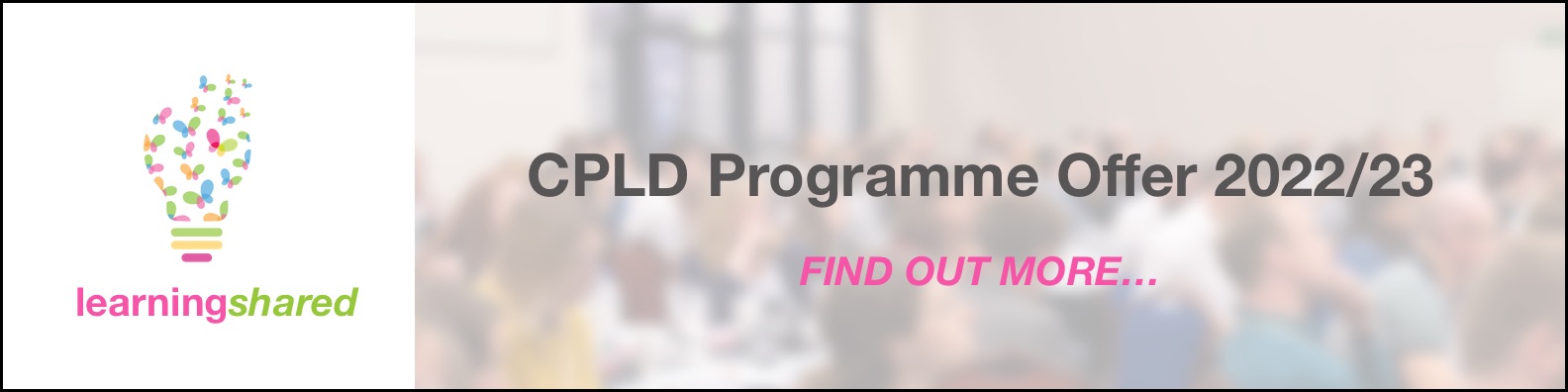Start your Trial - Overview and Walkthrough Videos
We are delighted that you have chosen to trial Evidence for Learning.
Introduction to Evidence for Learning
Have a look at some of the Case Studies by schools using Evidence for Learning
Look at some of our short videos where schools outline some of the impacts that Evidence for Learning has had on their Learners: Case Studies. They provide an overview of different ways in which Evidence for Learning (EfL) can be used in various educational settings. They offer great insight into school's experiences and journeys using EfL. Evidence for Learning is in over 400 educational settings and they have all set up and use EfL in their own specific way. You can set up Evidence for Learning in your own way that is right for your Learners in your Education setting.
Steps to set up your trial
Setting up your trial is easy.
There are 3 main steps for getting set up:
- STEP 1: Create EfL Users
- STEP 2: Setup Data: Add Learners; Tags; Date Ranges and Comment Templates
- (OPTIONAL) Setup Data: Create a set of individualised outcomes for use with a single learner (e.g. EHCPs, IEPs, etc.)
- (OPTIONAL) Setup Data: Create a Framework for use with multiple Learners (e.g. Subject specific, Accreditation etc.)
- (OPTIONAL) Setup Data: Import a Framework from the EfL Framework Library
- STEP 3: Setup EfL on your iOS Device and or your Android Device
Below are short but comprehensive walkthrough videos taking you through each step. Under each video is a link to comprehensive written step-by-step instructions.
Walkthrough Videos
STEP 1: Create EfL Users
On a computer, use the Web Console. The Web Console URL is unique to your school. See your welcome email.
Here is a link to the detailed written step-by-step guide for STEP 1: Create EfL Users
STEP 2a: Setup Data: Add Learners; Tags; Date Ranges and Comment Templates
To get started, you may just want to add a handful of Learners.
Alternatively, you can Add Multiple Learners at once to your Cloud using a Spreadsheet.
To add a small number of Learners:
On a computer, use the Web Console. The Web Console URL is unique to your school. See your welcome email
Here is a link to the detailed written step-by-step guide for Step 1: Set up your Cloud: Add Learners; Tags; Date Ranges and Comment Templates.
STEP 2b (OPTIONAL) Setup Data:
Create a set of individualised outcomes for use with a single learner (e.g. EHCPs, IEPs, etc.)
On a computer, use the Web Console. The Web Console URL is unique to your school. See your welcome email.
Here is a link to the detailed written step-by-step guide for STEP 2b (OPTIONAL) Setup Data: Create a set of individualised outcomes for use with a single learner (e.g. EHCPs, IEPs, etc.)
STEP 2c (OPTIONAL) Setup Data:
Create a Framework for use with multiple Learners (e.g. Subject specific, Accreditation etc.)
On a computer, use the Web Console. The Web Console URL is unique to your school. See your welcome email.
Here is a link to the detailed written step-by-step instructions for Optional Step 3 - Create or add your own Framework (that will be used with more than 1 Learner)
STEP 2d (OPTIONAL) Setup Data:
Import a Framework from the EfL Framework Library
On a computer, use the Web Console. The Web Console URL is unique to your school. See your welcome email.
Here is a link to the detailed written step-by-step guide for Optional Step 2a: import a Framework from the EfL Framework Library.
STEP 3: Set up a Device (iPad / Android Tablet or mobile phone)
On a device, activate subscription, quickpair and add data.
Here is a link to the detailed written step-by-step instructions for Step 3 - Set up a device - (iOS, iPad, iPod)
Here is a link to the detailed written step-by-step instructions for Step 3 - Set up a device - (Android)
You are now ready to Capture Evidence...
Here is a link to the detailed written step-by-step instructions for Capture Evidence
Have a question, or if you would like to book a webinar...
Just get in touch if you have a question or if you would like to arrange to webinar.
Our customer support team will be keen to answer any questions that you may have. We offer free 1-2-1 webinars where we help you get set up or throughout your time working with us. Webinars offers us the opportunity to focus on a particular area of EfL and to answer any questions that you may have.
Simply, fill in a Contact Us Form or email us at services@evidenceforlearning.net when you have any questions or to arrange a webinar.
We are here to help!