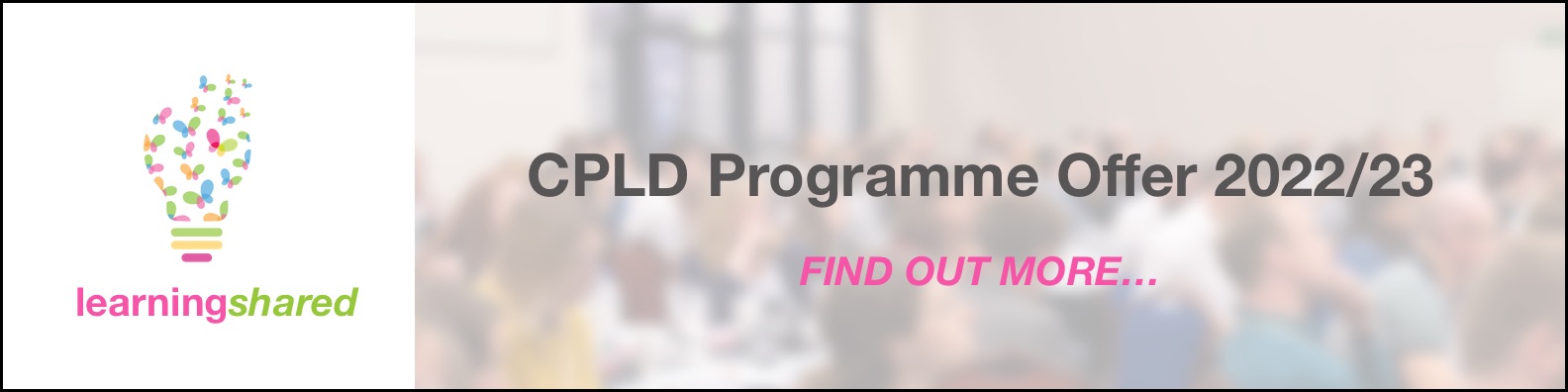Step 1: Set up your Cloud: Add Learners; Tags; Date Ranges and Comment Templates
- Step 1 - Video
Set up your Cloud:
Add Learners; Tags; Date Ranges and Comment Templates
There are detailed written instructions (step 1a - 1d) to accompany this video below.
- Step 1a
Add Learners to your Cloud
To get started, you may just want to add a handful of Learners.
Alternatively, you can Add Multiple Learners at once to your Cloud using a Spreadsheet.
To add a small number of Learners:
1. On a computer, login to the Admin Console ( https://console.
2. Hover over System Data (top left) and select Learners.
-
See below...

3. Click Quick Add (top right).
4. Add your Learners. Separate First Name and Last Name with a comma. Enter each new Learner on a new line.
Example:
Joe, Bloggs
Billy, Jones
Holly, Smith
5. Click Save.
- Step 1b
Add Tags to your Cloud
Tags can be added to a piece of Evidence and then used to filter and locate specific examples of learning and interventions.
It may be that you have want to create Tags for the core areas of the EHCPs or you may want to create Tags for specific interventions, resources or subjects.
Here is a link to a Word Document that shows some examples of Tags - Tags.docx
1. On a computer, login to the Admin Console ( https://console.
2. Hover over System Data (top left) and select Tags.
See below...

3. Click Create (top right).
4. Name your Tag. You can choose to create a number of new Tags at once by adding each new Tag to a new line.
5. Select if you want the Tag/s that you are adding to be 'Internal Use' (if selected a tick will be displayed). Internal use Tags are not displayed in PDF Reports or within any shared Evidence with parents/carers.
Select if you you want the Tag/s that you are adding to be 'Parent Use'. 'Parent Use' Tags are available for Parents to use when they are submitting Evidence (if selected a tick will be displayed).
6. Click Save.
You can always add more Tags at a later date.
- Step 1c
Add Date Ranges to your Cloud
Date ranges can be used to locate evidence gathered within a particular time period.
We recommend that you create a date range for the academic year as well as a date range for each term or half-term.
1. On a computer, login to the Admin Console ( https://console.
2. Hover over System Data (top left) and select Date Ranges (top left).
See below...

3. Click Add (top right)
4. Populate the fields required
5. Click Save.
6. Repeat this process to create more Date Ranges. You can always add more Date Ranges at a later date.
- Step 1d
Add Comment Templates to your Cloud
To make the recording of Evidence more consistent, you can create a comment template to be used when capturing Evidence.
You may choose to have one more comment templates that can then be used when capturing Evidence.
1. On a computer, login to the Admin Console ( https://console.
2. Hover over System Data (top left) and Select Comment Templates (top left).
See below...

3. Click Add (top right)
4. Write your template and leave gaps for the user to fill in when gathering evidence.
Note: We recommend that you enter a space to the right of the colon and then press enter to move to the line below, as this will make it easier to place the cursor when capturing Evidence on a device.
Example of a Comment Template
Comments:
Used by:
Recorded by:
5. Click Save
Here is a link to return to the guide: Start your Subscription - Overview and Walkthrough videos.