Access Assessment Books (Web Console)
Here are the steps to Access Assessment Books within the Web Console:
- 1
- Go to your Web Console login page: https://web.evidenceforlearning.net/efl/login/
-
For further information see the relevant guide: Login to your Web Console
- 2
- Select Assessment Books from the menu at the top.
- See below...

If you are an Assessment Manager you can Tap/Click Show All Assessment Books (middle right).
Tap/Click on the name of the Assessment Book that you want to access.
See below
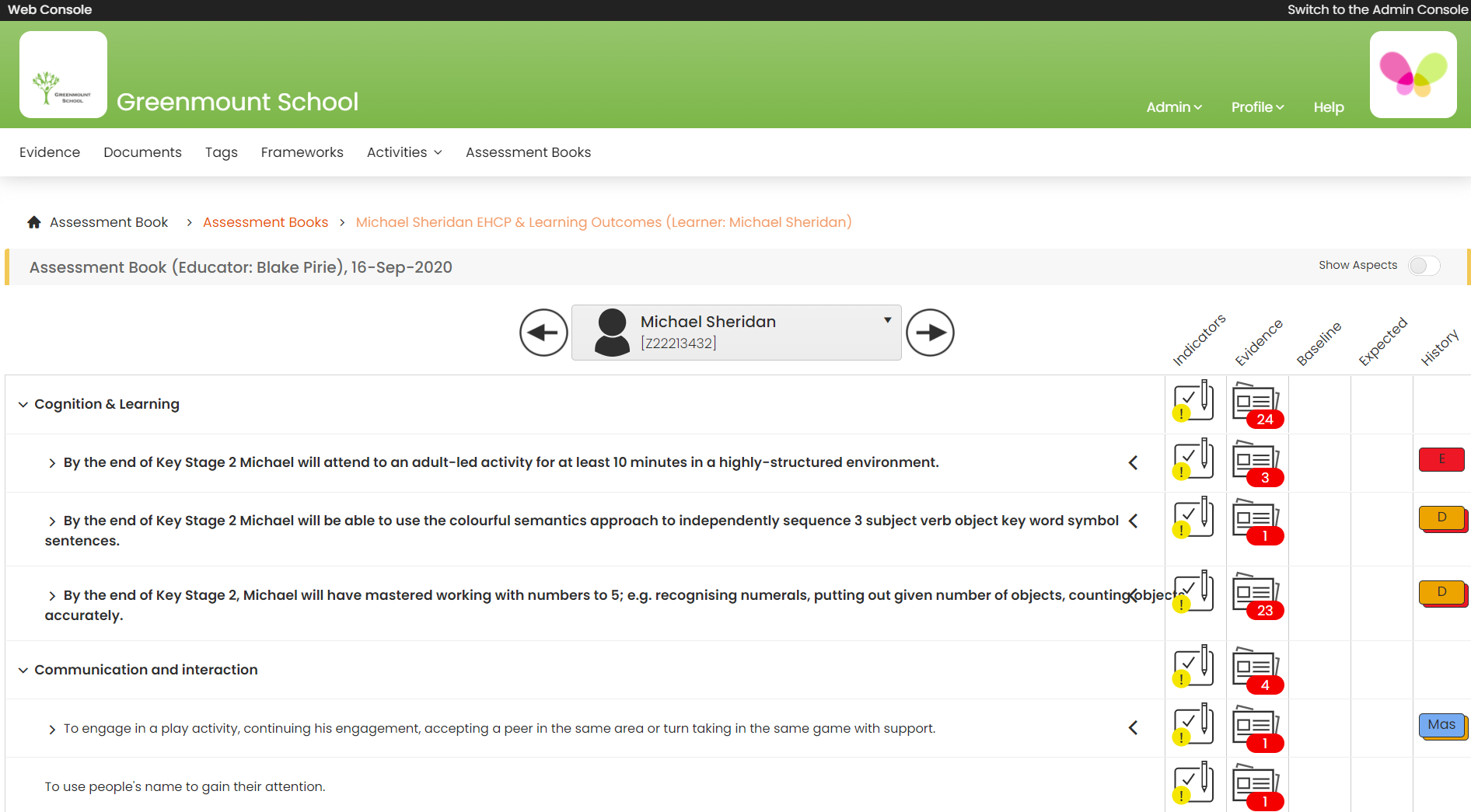
If you have gathered Indicator observational data you can review this by Tapping/Clicking on the Indicator Icon next to any item.
By Tapping on a professional judgement within the History column you can see the details of all the professional judgements that has been made against that outcome.
If it is an Assessment Book that is used with more than one Learner, then you can use the Left and Right to change Learner.
