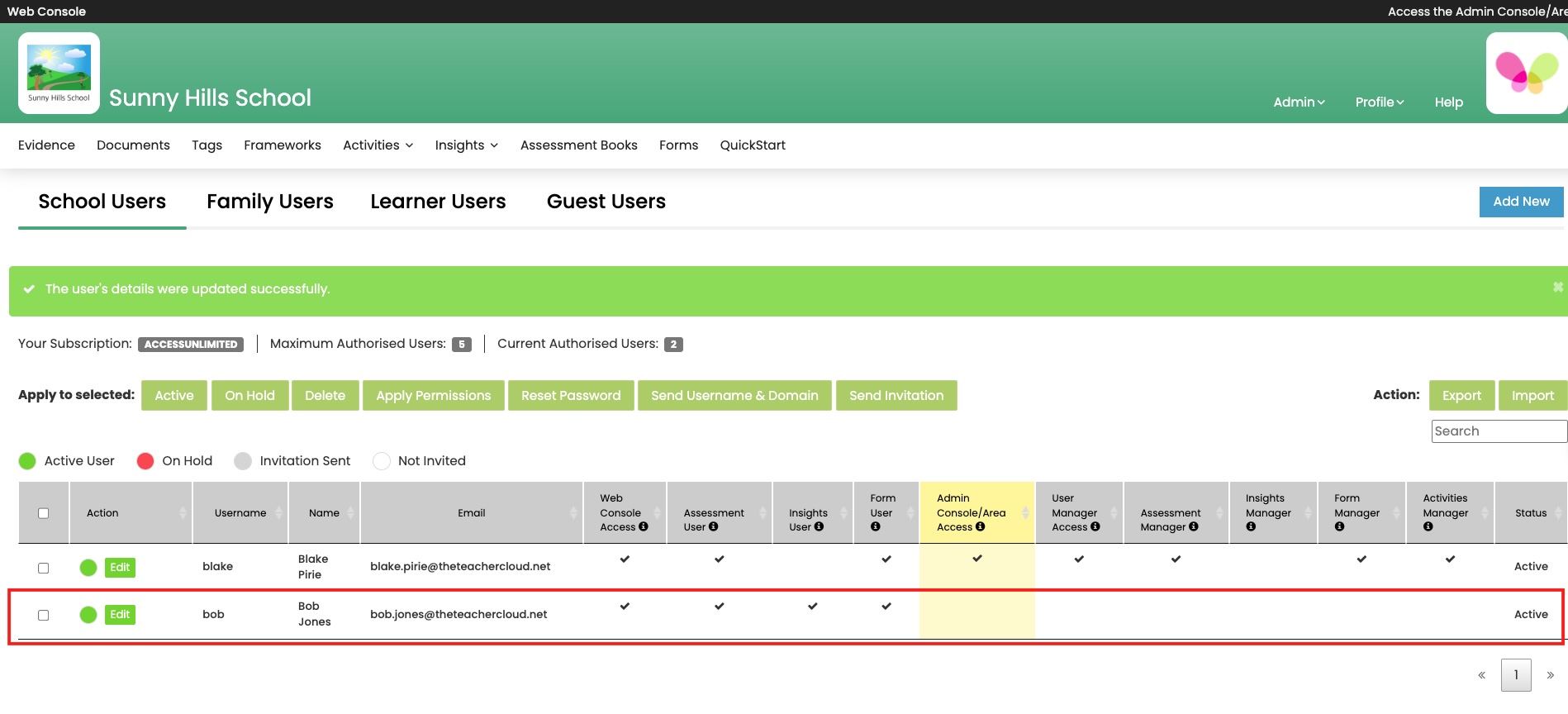Using the MIS Integration to create a new EfL User (staff)
Members of staff who appear in your MIS (SIMs, Arbor, iSAMS) are available to add to Evidence for Learning as EfL Users...
Step 1 - Create a member of staff as an EfL User
Step 2 - Set Permissions
Set the permission that you want the user to have. A tick will indicate that it has been selected. See below for information on each permission:
Web Console Access: This gives users permission to access the Web Console.
The Web Console is the Browser version of the EfL School App where you can:
- Capture and Review Evidence
- Create, Edit & Manager PLGs
- Access & Manage Assessment Books (PLGs & Non PLGs)
- Create and Manage PDF documents etc
- Set up and Use EfL Forms
Form User: Form User can be given permission to Create, Read & Write Forms. They can also be granted permission to Approve Form Changes for Learners.
Admin Console / Area Access: This gives users permission to access the Admin Console / Area. This is where you add Learners, Groups / Classes, Frameworks, Tags, Date Ranges, Comment Templates, Indicators, etc. It is also where you can manage and QuickPair your devices.
Assessment Manager: Assessment Managers automatically have access to ALL Assessment Books. They can also Edit and Approve changes to ALL PLGs. If they have Admin Console Access they can also Edit and Approve changes to All Frameworks.
Insights Manager (For Schools using Insights for Learning): Insights Managers are administrators who can configure and manage Insights for Learning
Form Manager: Form Managers can Create and Manage Form Templates
Activities Manager: Activity Managers can determine if and how a school shares Activities with the EfL Framework Library.
Once you have selected the relevant permission, Click Save (bottom left).
Repeat the process if you are setting up EfL Users with different permissions.
Step 3 - Send Invitation
- Below you can see that:
- Bob Jones has been added as new EfL User
- Permissions have been set
- The white circle to the left on his username indicates that he has no yet been invited to complete the process of setting up a Login.
See Below...
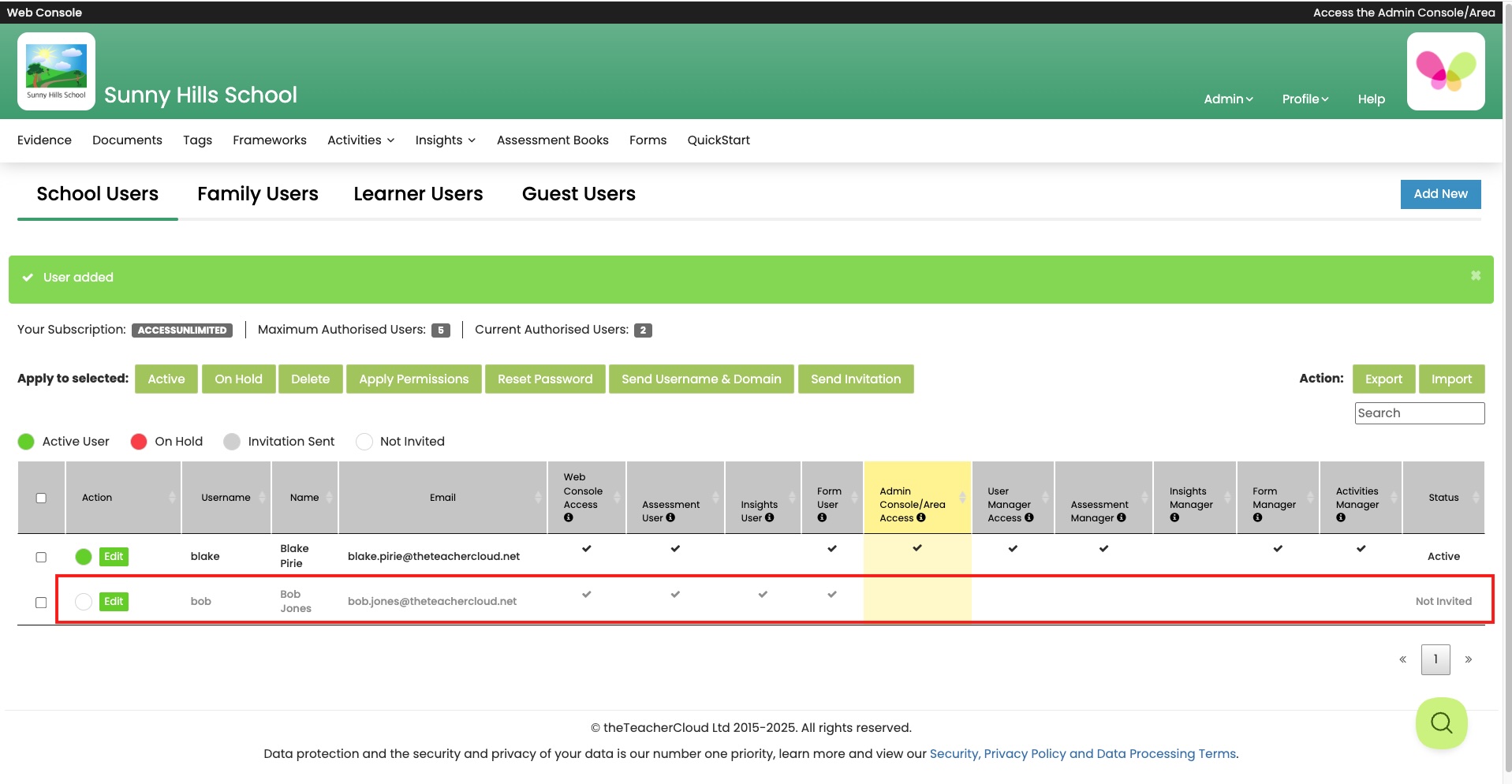
- To send the new user/s an Invitation to Set up their Login, select the new EfL Users (a tick indicated that they have been selected) and then Click Send Invitation.
- To Confirm Click Send Invitation
- Bob Jones has now been invited to Set up their Login
- The Grey Circle to the left of his username indicates that the Invitation has been sent.
See Below...
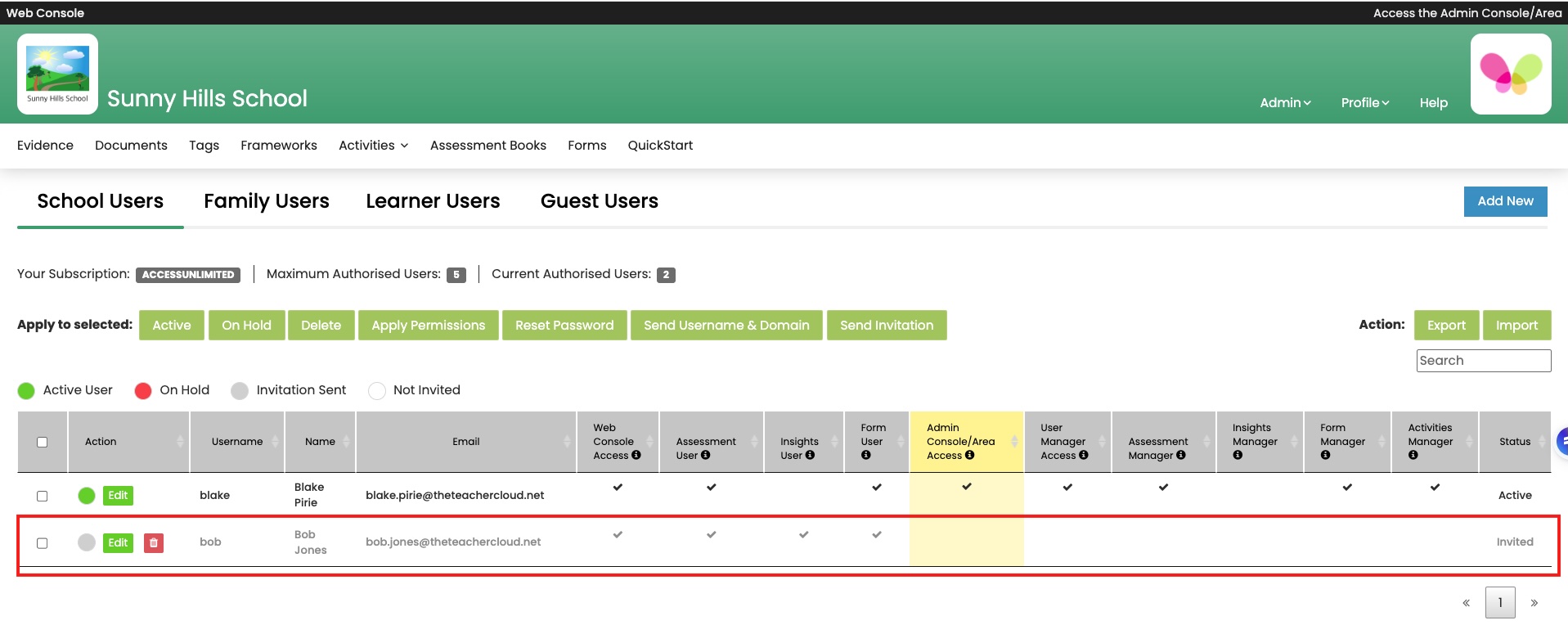
- The new EfL User (s) has been sent an email that contains a link to set up their Password.
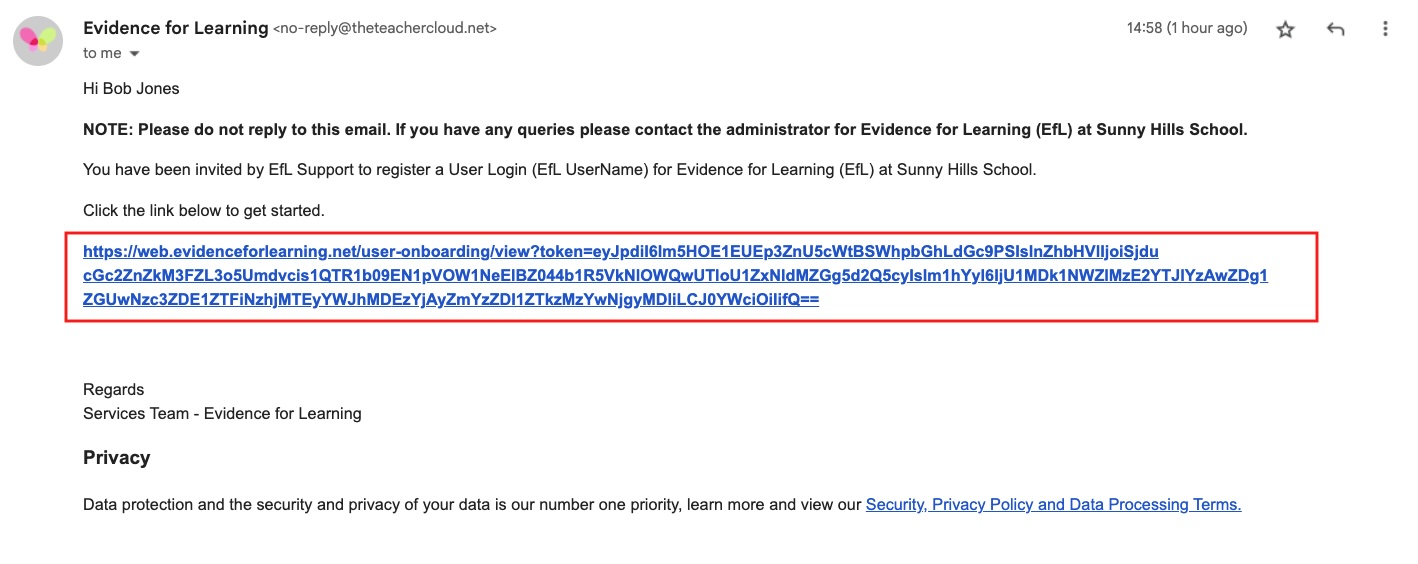
- Once, they have set up their Password, for security they will also be emailed a one time password to verify their email address.
- When the new EfL User has successfully set up their password and verified their email address they will then be an Active EfL User.
They will then be displayed on the User Manager Screen as an Active User with a Green Circle to the left of their UserName.
See Below...