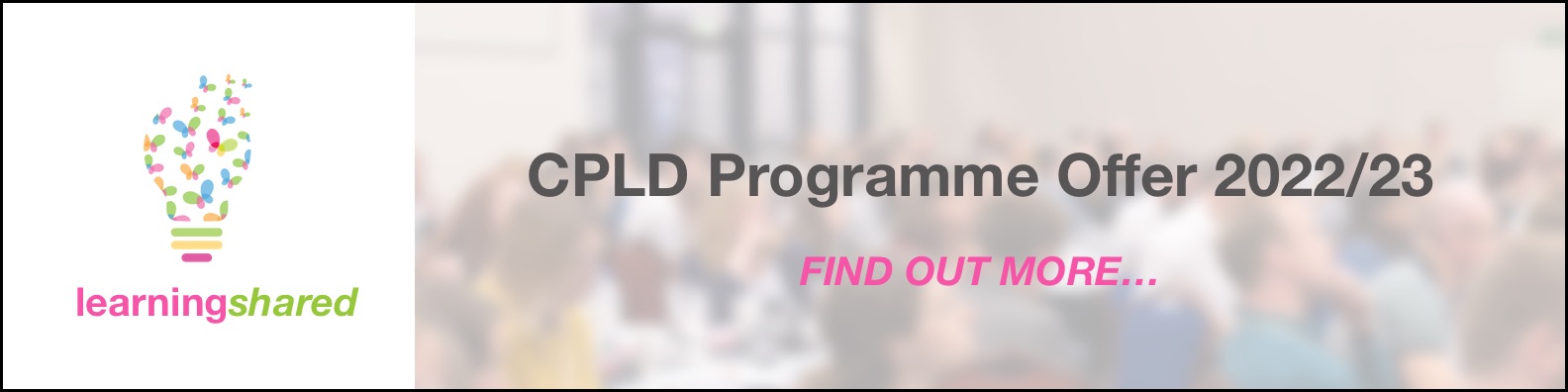STEP 2c (OPTIONAL) Setup Data: Create a Framework for use with multiple Learners (e.g. Subject specific, Accreditation etc.)
Many schools or settings create their own curriculum and skills Frameworks,
Evidence for Learning is not in any way prescriptive and can work with any Framework enabling your school or setting to have their own personalised Frameworks in place.
This guide is aimed at creating a Framework to be used by more than one learner.
Here is a video that shows how you create or add your own Framework (that will be used with more than 1 Learner):
On a computer, use the Web Console. The Web Console URL is unique to your school. See your welcome email.
Here are the simple rules to follow when creating your own frameworks that you can later import to your Cloud:
1. Always use a text editor (avoid tools like Word as they add special characters which can interfere with the importing process). You can copy and paste data from applications such as Word easily into a Text Editor.
The programs that we recommend schools use to create the framework text files for EfL are:
For Windows computers : Notepad++. ( https://notepad-plus-plus.org/downloads/v7.8.6/).
For Mac : BBedit ( http://www.barebones.com/products/bbedit/download.html).
2. Line number 1 should be the name of the Framework
3. Below you add the various headings, subheadings and the Framework items that you will be capturing evidence for. Each new item should be on a new line.
4. Prefix each Heading or item with one hyphen (“-“)
5. Prefix each Subheading or Sub Item with two hyphens (“–“)
6. You are able to nest the sections or sub sections up to 4 four levels deeps. I.e. you can’t have more than 4 hyphens at the start of each row (“----")
7. Add open and close square brackets [ ] before a specific outcome or statement that you intend to be able to gather evidence for
For example:
8. When saving your Framework use a Name and a location that you will easily find
An Example of a Framework:

Here are the steps to Import a Framework, that you have created yourself, to your Cloud:
Import a Framework that you have already created and saved as a document in a Text File. (You can see our guide on how to create your own Framework)
1. On a computer, login to the Web Console.
2. Hover over Admin (top right) and click Access Admin Console / Area.
-
See below...

3. Hover over System Data (top left) and Click Frameworks.
2. Select Import (top right)
3. Click Choose File, select the Text File containing your Framework and click Open and then Click Upload
You should then see in green a Success! Message at the top of the screen showing you that the Framework has been imported.
If you get an error message, it will display the line number that there is an error in the formatting of the text file. The most likely thing is that around the line number displayed there is a jump by more than 1 hyphen. If after checking the guide you are sill finding it difficult to import your own Frameworks then please do get in touch. We are Here to Help!
Here is a link to return to the guide: Start your Trial - Overview and Walkthrough videos.